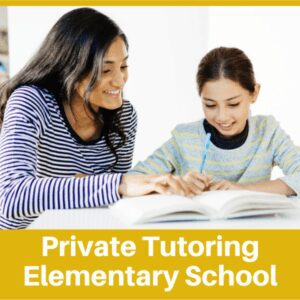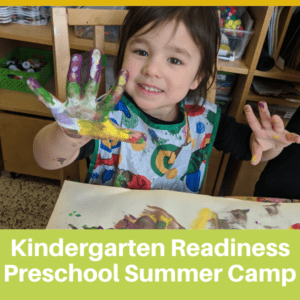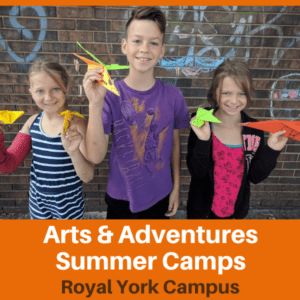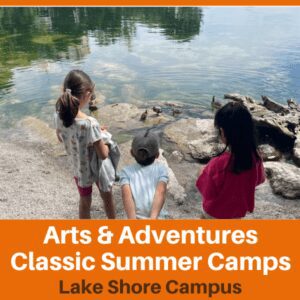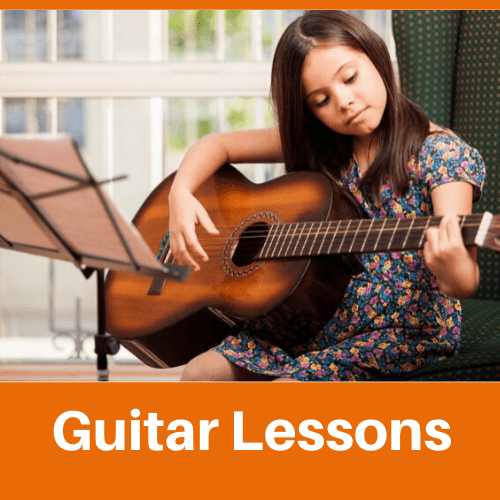Chrome Music Lab
Chrome Music Lab has many different programs that allow students to explore so many different musical concepts. The website is free, doesn’t require any downloads, and can be opened on a variety of devices. Students can play and explore independently, as most of the programs are straightforward and can be used simply by clicking buttons and pressing play. The programs can also be used for exploration in relation to different elements of music by purposefully asking students questions about what they hear and what they create, as I will explain in a breakdown of some of the programs below.
Kandinsky
Kandinsky is a favourite program from Chrome Music Lab for all elementary students and we have loved exploring this program during our online music classes at Oak Learners.
How to Use It: You can draw a picture using different colours and shapes, and then press play to see your shapes come to life through music.
Elements of Music to Explore: This program is great for learning about the element of timbre, which is the quality of a sound. Every sound has its own timbre – for example, a drum has a different timbre than a trombone and the sound of water running has a different timbre than the sound of wind blowing in the trees.
Exploration: Experimenting with different colours and shapes will allow students to compare the different sounds they hear, as the program turns drawings into both instruments and vocals. Does the music change when you change the colour of your drawing? Does it sound different when you draw a big shape compared to a small shape?
Extension: Students can attempt to identify the instruments they hear while listening to the sounds created.
Spectrogram
Spectrogram is another great part of Chrome Music Lab for exploring not only instruments but sounds in the world around us.
How to Use It: Students can choose a different sound and listen to it while viewing a spectrogram of that sound.
Elements of Music to Explore: This program is another excellent one to learn about timbre as students will begin to understand how every sound we hear has a unique quality.
Exploration: Listen to each sound and try to describe what it sounds like.
Extension: A spectrogram shows the frequencies within each sound, so this could be a great opportunity for older students to learn about the connection between music and physics. For example, students could learn about how vibrations create sounds and how the frequency of a vibration (as shown in the spectrogram) impacts how it sounds. This video from Crash Course is an excellent resource for older students about the connection between science and music.
Song Maker
Chrome Music Lab also has a program called Song Maker where students can create their own colourful melodies.
How to Use It: Students can create their own songs by clicking boxes of different colours. Songs can also be saved and shared using a link.
Elements of Music to Explore: timbre (changing the instruments using the buttons at the bottom), tempo (speed of the music can be changed using scale at the bottom), pitch
Exploration: Students can enjoy choosing different colours and configurations of boxes and pressing play to see what their song sounds like. Users can also change the instrument and the tempo (speed) of the song to explore how this impacts their creation.
Extension: The Song Maker can be used to create simple songs students already know by using listening skills and trial and error to create familiar melodies. For example, students could be challenged to try and create a song such as Hot Cross Buns or Twinkle Twinkle Little Star using the program.
Rhythm
For students who are interested in percussion, the Rhythm program allows students to explore percussion instruments with different timbres. Users can create their own rhythms with the click of a button.
How to Use It: Students can click on different circles to add a beat to the percussion pattern. Younger students will also enjoy the silly visual of different animals playing the different instruments (make sure to click the arrow to move between different instruments and animals).
Elements of Music to Explore: Rhythm (keeping a steady beat, different rhythmic patterns), timbre
Exploration: Students can use this program to learn about how to keep a steady beat, how rhythm influences a song, and different instruments that are often used to keep the beat in a song.
Extension: Play a game at home where students listen to the pattern being played by the animals and then try to recreate the pattern by clapping or tapping on their knees. This will allow students to develop a further understanding of keeping a beat and following a rhythmic pattern.
Chords
The Chords program can be used to explore different chords in either major or minor form using a virtual piano.
How to Use It: Choose either major or minor at the bottom, and then click a note on the piano to hear either a major or minor chord.
Elements of Music to Explore: pitch (high or low), harmony (combination of multiple notes)
Exploration: Even if students have not started to learn formally about music notation and theory, exploring these concepts will provide an introduction to the basics of music. Asking students questions such as “how does the major chord make you feel?” and “how does the minor chord make you feel?” will encourage reflection and further curiosity about concepts in music.
Extension: Another family member can click a button to play a chord, and have the student guess whether it is major or minor. For students who are learning piano, this program can also be a great tool for learning notes on the piano and how to play different major and minor chords.
Piano Roll
The Piano Roll program of Chrome Music Lab allows students to listen to melodies while viewing a visual representation of the song.
How to Use: Click play and listen to the different songs while following along with the visual representation. You can click the arrow to the right of the play button to explore more songs. You can also switch the quality of the sound from piano, to a synthetic sound, to a recording of your own voice! To record your voice, just click the microphone symbol and say or sing something.
Elements of Music to Explore: This particular program will allow students to develop an understanding of pitch (high notes vs. low notes) which will be helpful if they are interested in learning to read sheet music in the future. Changing the quality of the sound will allow students to think about timbre and how it impacts what they’re hearing. The length of the rectangles also corresponds to the duration of each note, which connects to learning about rhythm.
Exploration: Ask students what they notice about the visual representation and the melody. Why are some rectangles short while others are long? Why are some rectangles higher up on the screen? How do the different instrument choices make them feel?
Extension: This program offers an excellent opportunity for a listening activity in order to reflect on the power of music to make us feel different emotions. Have students draw (they can draw anything they’d like — abstract swirls, scribbles, or something more concrete) as they listen to each different song. Try changing the instrument (piano, voice, etc.) and have students reflect on how this may change what they draw.
Arpeggios
For more advanced students, there are many ways to make use of Chrome Music Lab as well. For example, the Arpeggios program can be used to learn to identify chord quality (major or minor) as well as intervals within different chords.
How to Use: click on the different colours that each have corresponding note names on the colour wheel in order to hear an arpeggio in that key. The first page plays a basic arpeggio (do, re, mi, high do pattern), and if you click the arrow pointing to the right you can listen to more complex patterns.
Elements of Music to Explore: pitch, harmony, duration (change metronome in bottom right corner), timbre (switch the instruments). This program can be useful for ear training, especially if students are working towards formal exams such as those as the Royal Conservatory of Music.
Exploration: Click on the different colours on the wheel and listen to the arpeggio. When you click some notes, the lines representing the arpeggio move up. What does that mean? You can also try changing the tempo (when the number on the metronome is higher, what changes about the pattern?) or change the instrument.
Extension: Play different arpeggios and have students guess the quality (major or minor). On the wheel, the capital letters play major chords whereas the lowercase letters play minor chords. Students can also practice identifying intervals within the arpeggios and other patterns.
Other Fun Musical Games
The possibilities for at home music learning are endless with the musical programs available online. Here are a few more resources to get started:
Guess the Instrument in the Orchestra Game: This game that also features many animals offers an exciting way for elementary students to learn about different instruments in an orchestra. It is interactive in that students get to listen to a sound and then guess which instrument made that sound. It offers a challenge but also gives students visual choices to select in case they are not familiar with some of the instruments.
Tenuto: This app is a version of the website musictheory.net that offers many theory exercises for students that would like to learn and practice concepts such as identifying intervals (the jump between two notes), reading notes on a staff, reading key signatures, writing chords, and more. The app costs $3.99 but offers a multitude of exercises that can be done on the go, or you can use the website for free. Both versions offer many of the same exercises and are extremely useful when preparing for formal music exams — I used Tenuto a lot when preparing for voice and piano exams with the Royal Conservatory. Many of the exercises are the same as tests that are done within music exams, so the program definitely helps students feel more prepared and confident going into an exam.
Musical Spinner: This is more of a create-your-own activity that can encourage students to make music and sing songs at home. Also featured on our online learning games blog post, this website can be used to create a virtual spinner that can be tailored to anything you can think of. At Oak Learners, we have been using a virtual music spinner in our music classes (here is the one I’ve made) which allows us to choose a song to sing in a fun and engaging way. Songs on the spinner can be tailored to the interests of each student, and you could even try making a similar spinner using coloured paper, a paper clip, and a push pin for a more hands-on experience.
For more educational posts visit our Educational Posts Page
To keep up with new blog posts you can follow us on Facebook or Instagram
Or, sign up for our newsletter below for school updates.
Get updates on new classes, hosted events, and more.